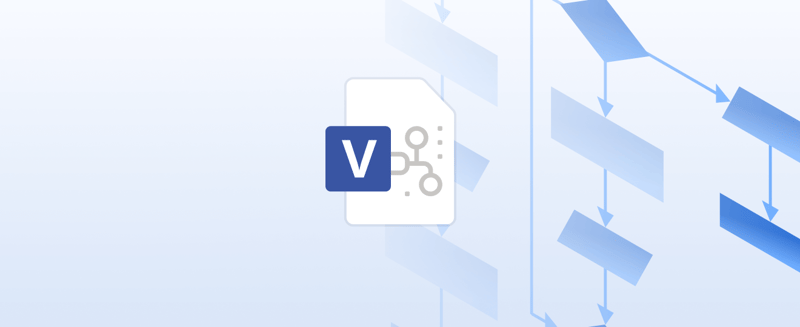Table of contents
Bring Clarity to Your Diagrams, Right Inside Jira and Confluence
If your team works with Microsoft Visio files, you have likely experienced the frustration of downloading, editing, and re-uploading the same diagram just to make a small change. By the time everyone has their “latest version,” several copies are already circulating across your projects.
With Team Files by ikuTeam, that entire workflow disappears. You can preview and edit Microsoft Visio diagrams directly inside Jira and Confluence, without leaving your workspace or switching between tabs.
No extra apps. No local installations. Just seamless integration between Atlassian and Microsoft 365.
Team Files connects your SharePoint or OneDrive for Business folders to your Confluence spaces and Jira projects, turning every Visio diagram into a live, interactive file. Edits sync automatically across your tools so that your documentation, issues, and visuals stay perfectly aligned.
It is Visio collaboration the way it was meant to be: secure, connected, and effortless.
Why Visio Diagrams in Jira and Confluence Are a Headache (and How Team Files Fixes It)
Teams rely on Microsoft Visio diagrams to visualize workflows, systems, and dependencies, yet working with these files inside Jira or Confluence can quickly become frustrating.
Without native Visio Confluence integration, users often find themselves stuck in a repetitive loop downloading files, editing them locally, and re-uploading new versions. Each cycle creates another copy and increases the risk of someone working with outdated information.
Permissions only add to the confusion. Microsoft 365 and Atlassian Cloud do not always align, meaning some teammates cannot open diagrams while others accidentally overwrite changes. Before long, maintaining visual documentation becomes a version control challenge.
Team Files by ikuTeam solves this with seamless Visio Confluence integration. By connecting your SharePoint or OneDrive for Business folders directly to Jira and Confluence, Team Files keeps your Visio files synchronized in real time. You can preview, share, and edit diagrams inline, without juggling attachments or leaving your workspace.
No duplicate files. No endless email threads with “final_v4” in the name. Just one connected diagram that stays accurate and up to date across all your projects.
How Team Files Works: One Folder, One File, One Source of Truth
The strength of Team Files for Jira and Team Files for Confluence comes from their simplicity. Instead of duplicating documents or uploading attachments into Jira or Confluence, the apps connect directly to your existing cloud storage so your team always works with the same file, wherever it is accessed.
Here is how it works:
-
Connect your cloud storage: Link SharePoint, OneDrive for Business, Google Drive, Dropbox, Box, or Egnyte directly to your Jira project or Confluence space.
-
Select your shared folder: Choose a folder to share with your team. That folder becomes your workspace for every file related to the project.
-
Attach or embed any document: Add files, including Microsoft Visio diagrams, directly to Jira issues or Confluence pages.
-
View or edit in real time: Work on documents without leaving Atlassian. Edits appear instantly for everyone because you are all working on the same file stored securely in your cloud.
Your connected folder becomes your single source of truth.
When a Visio diagram is updated in SharePoint, the new version automatically appears across all linked Jira issues and Confluence pages. If a file is renamed or deleted, that change syncs everywhere.
Team Files never stores credentials or copies data. It uses OAuth 2.0 secure authentication and encrypted connections to communicate with your storage provider, ensuring your files remain fully under your organization’s control.
Visio Confluence Integration: Preview Microsoft Visio Files Directly in Your Workspace
Say goodbye to downloading Visio files just to take a quick look. With Team Files, you can preview Microsoft Visio diagrams directly inside Jira issues or Confluence pages, instantly and securely.
When you attach or link a .vsdx file from SharePoint or OneDrive through Team Files, it appears as a rich inline preview. You can open, zoom, and navigate complex diagrams just as you would in Visio, all without leaving Atlassian.
Here is what you can do directly inside your workspace:
-
View all Visio pages in a single preview window
-
Pan and zoom to explore detailed architecture or flow diagrams
-
Collaborate visually while keeping the file context visible in comments or Jira issue threads
-
Maintain layout accuracy, with diagram elements displayed exactly as they appear in Visio
-
Stay synchronized as updates saved in SharePoint or OneDrive appear instantly in your Jira or Confluence preview
No external apps. No plugins. No need to open Microsoft Visio locally. Just seamless, built-in previews powered by Team Files and its integrated file manager.
Whether you are reviewing network maps, process flows, or project dependencies, Team Files ensures everyone sees the same diagram, the most recent version, every time.
Edit Microsoft Visio Files in SharePoint and OneDrive Without Leaving Atlassian
With Team Files for Jira and Team Files for Confluence, you can do more than preview diagrams. You can edit Microsoft Visio files directly from Jira or Confluence while keeping everything synchronized with your connected SharePoint or OneDrive for Business storage.
Here is how it works:
When you click "Edit", Team Files opens your Visio file in Microsoft Visio Online, directly from your Jira issue or Confluence page. You can update flow steps, modify connectors, adjust shapes, or add notes. When you save, your edits are instantly reflected in your cloud storage and visible in every Atlassian context where that file appears.
That means:
-
No reuploads: Your changes save directly to the connected SharePoint or OneDrive file.
-
Real-time coediting: Multiple teammates can update the same diagram simultaneously using Microsoft Visio Online.
-
Contextual editing: You remain inside your Jira issue or Confluence page, keeping full visibility of the discussion or ticket.
-
Automatic synchronization: All updates appear instantly in every page or issue where the file is embedded.
-
Full compliance and security: Edits stay within your company’s SharePoint or OneDrive environment.
This hybrid approach gives teams the best of both worlds: the full power of Microsoft Visio combined with the convenience and visibility of Atlassian’s collaboration tools.
Whether you are mapping infrastructure, documenting workflows, or designing complex systems, your Visio files stay connected, compliant, and accessible where your teams work every day.
Why Teams Love Using Team Files for Visio Collaboration
Teams in product, engineering, and operations depend on Microsoft Visio to visualize complex systems. Until now, bringing those diagrams into Jira and Confluence meant dealing with messy uploads, endless versions, and disconnected updates.
With Team Files, that friction disappears. Here is why teams enjoy using it to collaborate on Visio files inside Atlassian.
1. One File Everywhere
Team Files turns your connected SharePoint or OneDrive folder into a single source of truth. Attach a Visio diagram once, and it updates everywhere, whether it is embedded in a Confluence page or linked to a Jira issue. No duplicates, no confusing file names, just one live and current version.
2. Context Without Switching Tools
When a designer updates a workflow in Visio, the product manager immediately sees it in the related Jira ticket. When an IT admin adds a new server to a network map, the team reviewing the Confluence documentation sees the update in real time. Your Visio diagrams stay where the work happens, with no downloads, no app switching, and no version mix-ups.
3. Collaborate Securely and Efficiently
Team Files follows the same permission rules your organization already uses. If you can edit a Jira issue or Confluence page, you can edit the attached Visio diagram. If your access is view-only, the file remains read-only, preserving your compliance, governance, and security standards.
4. Faster and Smarter Feedback Loops
Because diagrams and comments live in the same workspace, feedback happens naturally and without delay. Engineers can reference process diagrams while discussing tickets, and managers can update charts during meetings. Team Files keeps communication and documentation aligned, eliminating waiting, lost edits, and long email chains.
5. Works Seamlessly with All Your Tools
Team Files connects with all major cloud storage platforms, including:
-
SharePoint
-
OneDrive and OneDrive for Business
-
Google Drive
-
Dropbox
-
Box
-
Egnyte
No matter where your files are stored, your team can preview, edit, and collaborate on them directly inside Jira and Confluence.
Getting Started: Connect, Preview, and Edit Visio Files in Minutes
Connecting your Microsoft Visio diagrams to Jira and Confluence is simpler than you might think.
With Team Files, you can move from installation to full collaboration in just a few clicks. No coding, no complex setup, and no new accounts required.
Here is how to get started:
1. Install Team Files
Install Team Files for Jira or Team Files for Confluence directly from the Atlassian Marketplace. Once installed, click Team Files in your Jira or Confluence sidebar. The app opens immediately and is ready to connect to your first folder.
2. Connect Your Storage
Click "Connect Folder" and select your preferred cloud storage platform.
You can connect folders from:
-
SharePoint
-
OneDrive for Business
-
Google Drive
-
Dropbox
-
Box
-
Egnyte
Follow the secure OAuth 2.0 authentication process. Team Files does not store your credentials and only creates an encrypted, secure connection to your files.
3. Choose and Share Your Folder
After authentication, navigate to the folder that holds your Visio files or create a new one.
Select it and click "Connect". Your folder is now linked to your Jira project or Confluence space.
You can also set access levels:
-
View and Edit: full collaboration access
-
View Only: restricted access for sensitive folders
This keeps your collaboration secure and aligned with organizational policies.
4. Preview Your Visio Files
Once connected, all files in the folder, including .vsdx Visio diagrams, appear in the Team Files panel. Click any file to preview it inline with full zoom and navigation controls. No downloads, no switching between apps, and no waiting.
5. Edit with a Single Click
If your Visio file is stored in SharePoint or OneDrive for Business, click Edit to open it in Microsoft Visio Online. Make your updates and save. Team Files automatically synchronizes everything, so your changes appear instantly across Jira issues and Confluence pages.
6. Keep Everything in Sync
Whether someone edits from the Team Files panel, Microsoft Visio Online, or the desktop app, all changes are reflected automatically everywhere. Your team always works on the most recent version, no matter where the file is viewed.
Security, Permissions, and Data Integrity: How Team Files Keeps Everything Safe
When teams collaborate on important business diagrams such as network architectures, infrastructure maps, or workflow visuals, security and compliance are essential. That is why Team Files was built with a security-first foundation to ensure your files remain protected, compliant, and fully under your control.
Here is how Team Files keeps your Visio collaboration secure inside Jira and Confluence.
1. Your Files Stay in Your Cloud
Team Files connects directly to your chosen storage provider, whether SharePoint, OneDrive, Google Drive, Dropbox, Box, or Egnyte.
This means:
-
No file duplication
-
No hidden servers
-
No external file storage
Your content always remains in your organization’s cloud, protected by the same encryption, access policies, and compliance standards you already trust.
2. Secure Authorization with OAuth 2.0
Team Files never stores credentials. It uses OAuth 2.0, the industry standard for secure authentication, to connect your Atlassian workspace with your cloud storage provider. All connections are encrypted end-to-end and can be revoked at any time.
This ensures that only authorized users and services can access your files, keeping your documents and compliance posture protected.
3. Native Permissions with No Extra Setup
Team Files automatically respects the permissions defined in Jira or Confluence. If a user can edit a page or issue, they can edit its attached file. If they have view-only rights, the file remains read-only.
Additional layers of control are also available:
-
Limit folder visibility within the app
-
Assign edit or view-only rights per folder
-
Manage sharing rules directly from your connected cloud
This unified access model reduces risk and minimizes administrative work.
4. Built for Compliance
Because Team Files uses your organization’s existing storage infrastructure, it inherits all your current compliance certifications, such as GDPR, SOC 2, ISO 27001, and HIPAA (depending on your storage provider).
No new compliance process. No external data processors. Just your existing security framework extended into Jira and Confluence.
5. Transparent Auditability
Every action in Team Files (viewing, editing, connecting, or deleting) is recorded through Jira and Confluence’s native audit systems. Administrators can see who accessed what, when, and from where, ensuring full visibility and accountability.
6. Consistent Data Residency
Whether your company operates in the EU, the United States, or across multiple regions, Team Files follows your cloud’s data residency policies. There are no cross-region transfers or third-party hosting. Your data stays exactly where it should, compliant with local and corporate requirements.
Best Practices to Get the Most Out of Visio Collaboration with Team Files
Now that your Visio files are seamlessly integrated into Jira and Confluence, you can take full advantage of Team Files by applying a few practical best practices.
These tips help keep collaboration smooth, files consistent, and teams aligned, even on large or complex projects.
1. Keep a Shared Folder Structure
Create a clear folder hierarchy in your connected cloud storage, such as SharePoint or Google Drive.
Example:
/Projects
/Project Alpha
/Visio Diagrams
/Budgets
/Specifications
This ensures all diagrams have one shared location accessible to every relevant team.
Why it matters: A consistent folder structure reduces confusion and helps new teammates get up to speed faster.
2. Use Descriptive File Names
Name your Visio files by project and context, for example:
-
NetworkTopology_2025.vsdx
-
Workflow_Approval_Process.vsdx
-
SystemArchitecture_v3.vsdx
Avoid vague names such as “diagram1.vsdx.” Clear file names make it easy to identify the right diagram without opening each file.
Pro tip: Add version details in your Visio metadata instead of the filename. Team Files automatically updates the same file everywhere.
3. Embed Diagrams in Context
In Confluence, embed your Visio files directly in the pages where decisions and documentation live, such as:
-
IT infrastructure pages
-
Project requirement documents
-
Knowledge base or SOP pages
In Jira, link or preview the same files inside issues, epics, or tasks related to implementation.
Why it matters: Context keeps collaboration focused. People can see diagrams where they work instead of searching through folders.
4. Control Permissions Early
Before sharing a new folder, review access rights to match your team’s workflow:
-
Give edit access to collaborators who need to update diagrams
-
Assign view-only access to stakeholders or clients
You can manage these permissions in both your connected cloud storage and directly inside Team Files.
Why it matters: Proper permission control prevents accidental edits and keeps ownership clear.
5. Use Inline Comments and Previews
Encourage teammates to preview Visio diagrams directly in Jira or Confluence before downloading.
This allows them to reference visuals while discussing issues or requirements.
Bonus tip: Combine previews with Confluence comments or Jira mentions to create a fast and contextual feedback loop.
6. Connect Once, Use Everywhere
When you attach or embed a file through Team Files, everyone works on the same live version across all linked pages and issues. If a Visio diagram is updated in SharePoint, the change appears instantly in Confluence and Jira.
Why it matters: Maintaining a single source of truth removes version chaos and ensures every user sees the latest information.
7. Review Cloud Sync Settings
If your team uses OneDrive or SharePoint, make sure sync and version history are enabled.
This allows you to recover previous diagram versions directly from your storage provider when necessary.
Why it matters: Continuous synchronization protects against data loss and keeps every diagram safely backed up.
Conclusion and Next Steps: Bringing Visio Diagrams to Life in Jira and Confluence
Modern teams rely on visuals to plan, align, and communicate. Microsoft Visio diagrams often serve as the foundation for that visual collaboration. Yet, for many organizations, those diagrams still live outside the tools where real work happens.
Team Files changes that by bringing Visio directly into Jira and Confluence, right where your projects, teams, and decisions already live.
From Static Diagrams to Living Collaboration
With Team Files, your Visio diagrams become part of an active workflow. No more exporting, downloading, or dealing with conflicting versions. Instead, your team gets seamless visibility and instant access.
You can:
-
Preview Visio files inline inside Jira issues or Confluence pages
-
Edit Visio diagrams stored in SharePoint or OneDrive without leaving your workspace
-
Collaborate in real time with teammates who see updates as they happen
-
Keep files secure within your connected cloud storage
-
Maintain one source of truth across projects and documentation
It is Visio collaboration made simple, modern, and secure.
Ready to Simplify Your Workflow?
Try Team Files for Jira or Team Files for Confluence today and experience:
-
Seamless preview and editing for Visio and Microsoft Office files
-
Secure connections to SharePoint, OneDrive, Google Drive, Dropbox, Box, and Egnyte
-
One connected workspace where files and teams work together naturally
Try Team Files for Confluence
Try Team Files for Jira
Looking for More File Integration Power?
If your teams collaborate across different tools or file types, explore more apps from ikuTeam:
-
Office Editor for Confluence – Edit Word, Excel, and PowerPoint directly inside Confluence
-
Office Editor for Jira – Real-time editing for Office files inside Jira
-
SharePoint Connector for Jira – Deep enterprise-grade integration between SharePoint and Jira
-
PDF Editor for Confluence – View, annotate, and edit PDFs directly in Confluence
Final Thought
Visual collaboration should not feel fragmented. With Team Files, your Visio diagrams, documents, and cloud storage work together in perfect sync with Jira and Confluence.
Bring clarity, control, and connection to every project. See, edit, and share smarter, all within your Atlassian workspace.
FAQs
Can I edit Visio files directly in Confluence?
Yes. With Team Files, you can open and edit Visio diagrams stored in SharePoint or OneDrive directly in Confluence without downloading.
Does Team Files support Visio previews in Jira Cloud?
Absolutely. You can preview, zoom, and navigate Visio files directly in Jira issues.
Is Team Files secure for Microsoft 365 and Atlassian integration?
Yes. Team Files uses encrypted OAuth 2.0 authentication and never stores your credentials or data.
Rafael Silva